To enable the SSL certificate and enable the possibility of connecting to the website via https (green padlock), you should perform the following steps:
We log into the backend of our website (www.customer-domain.eu/admin, where the customer-domain is changed to the name of your domain).
1. Click “System” in the top left corner
2. Go to “Global Configuration”
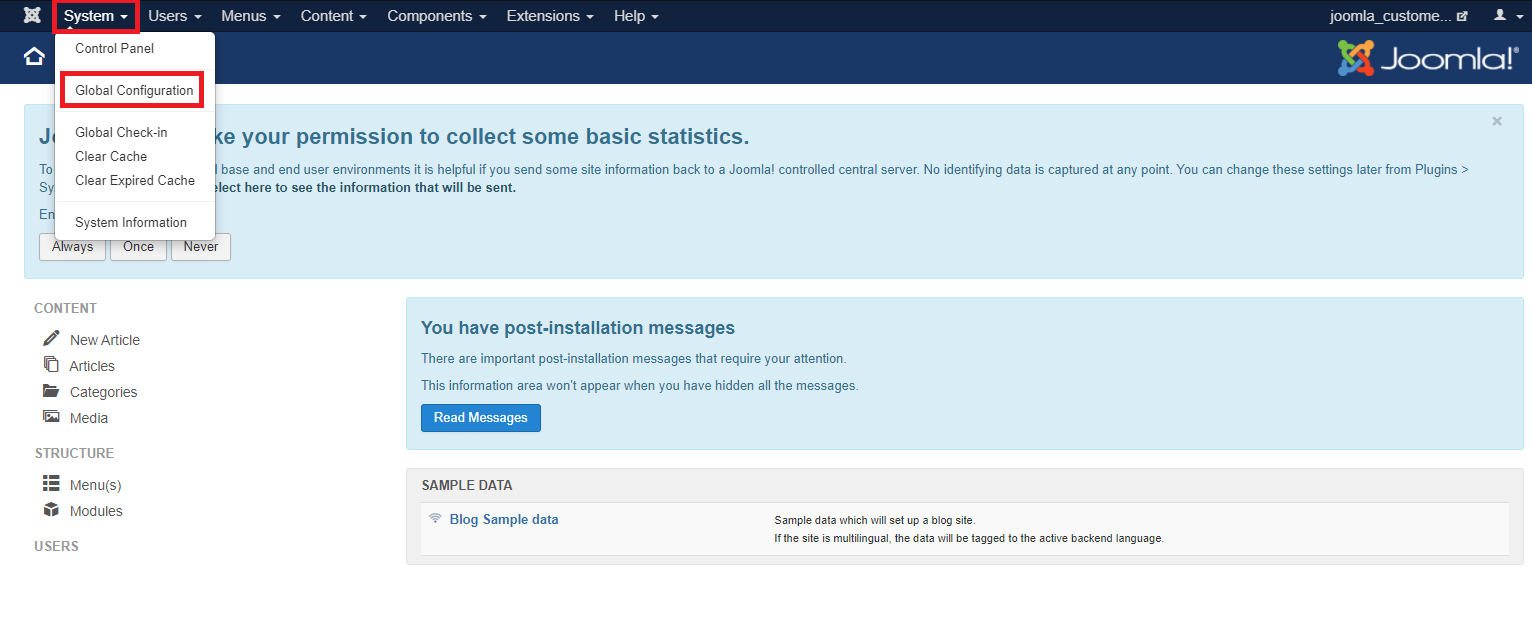 3. In the “Force HTTPS” option, select the “Entire Site” option
3. In the “Force HTTPS” option, select the “Entire Site” option
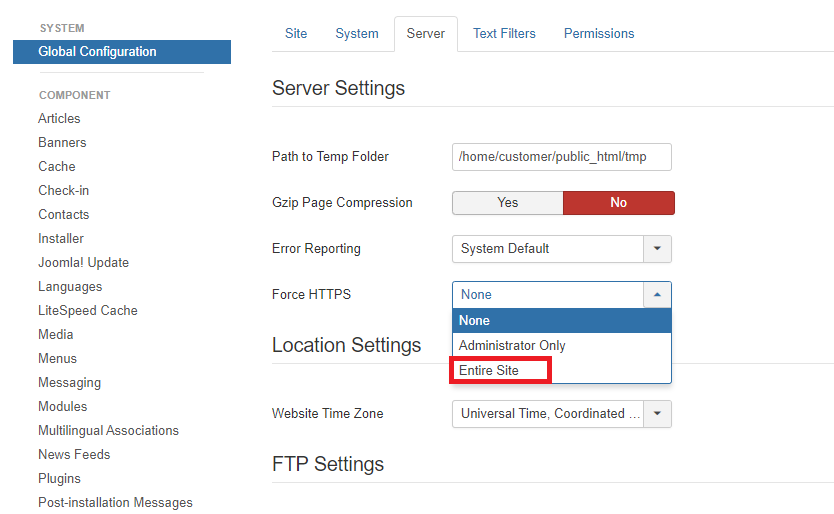
There is also an alternate method which is not recommended due to complications that may arise after modifying the .htacces file.
Advanced users can use this method at their own risk.
If there are RewriteCond and RewriteRule rules in the .htaccess file, try adding a rule:
RewriteCond %{REQUEST_URI} !^/\.well-known/acme-challenge/[0-9a-zA-Z_-]+$
The rule above is responsible for redirecting to https or to the index.php file. An example configuration of a .htaccess file with additional rules already inserted may look like this:
RewriteCond %{HTTPS} !=on
RewriteCond %{REQUEST_URI} !^/\.well-known/acme-challenge/[0-9a-zA-Z_-]+$
RewriteRule ^.*$ https://%{SERVER_NAME}%{REQUEST_URI} [R,L]
We remind you that on Smarthost hosting, each hosting account is automatically provided with
Free SSL certificates for all domains
- How to properly configure the email client in the Mail app in Apple? - August 14, 2024
- Creating a CRON Job in the Task Scheduler - December 6, 2023
- Enabling SSL certificate in Joomla - July 14, 2023

