- We add the domain through the “Domains” tab in cPanel:
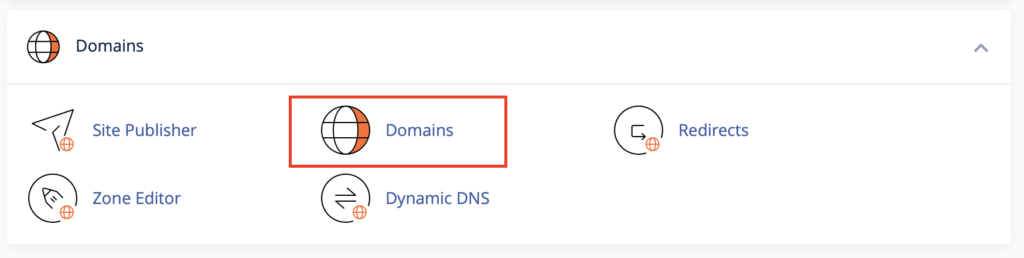
- Click the “Create A New Domain” button:
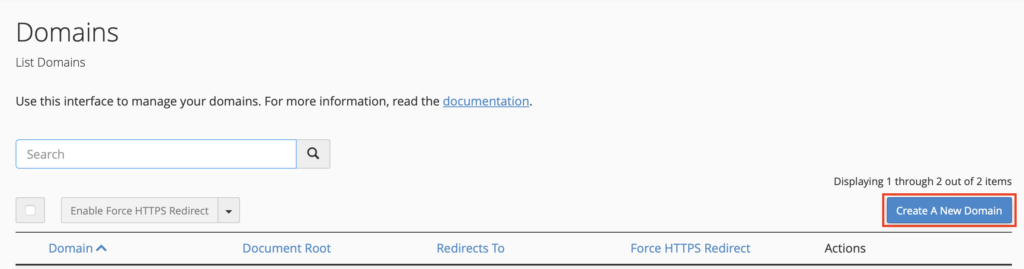
- Enter your domain name. A directory for this domain will be created automatically. We can create an FTP account to upload site files directly to the domain directory. We click “Submit”.
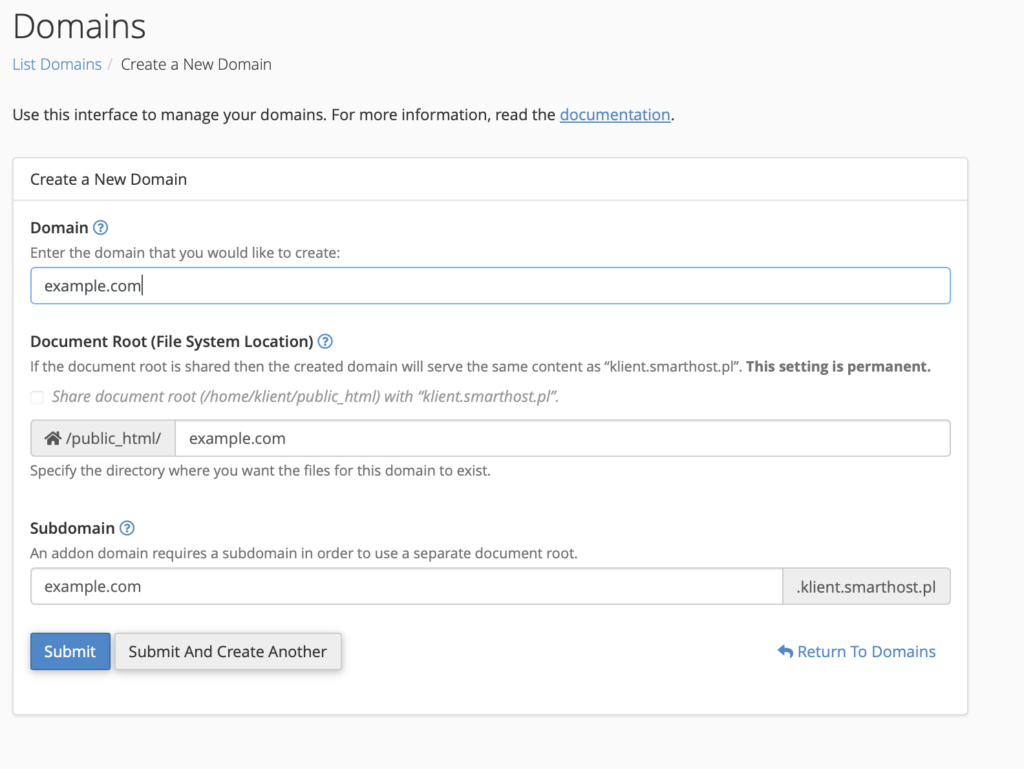
- Copy the entire content of our website to the created public_html/domaintestowa.pl directory. We can use cPanel’s built-in File Manager, or connect via FTP.
If it is needed for the website to work, we create a database: [link]
We transfer the contents of the database from the previous hosting to the database.
We check the configuration files of our website, in particular the database name, database user, password and address (localhost).
In the panel of the current domain registrar, click “Change DNS” for the selected domain
DNS server 1 -> dns.smarthost.au
DNS server 2 -> dns2.smarthost.au
DNS server 3 -> dns3.smarthost.au
Then confirm, e.g. by the “Change DNS” option.
After this operation, the domain should change its existing servers to new ones within 24 hours.
Domain transfer
You can also transfer the domain to Smarthost.pl and pay for it together with the hosting package.
To do this, download the AUTHINFO code in the panel of the current registrar, which authorizes you to transfer the domain.
Then log in to your account www.smarthost.au/panel/ and go to the main page www.smarthost.pl.
Now just select the option from the menu: Domains -> Domain transfer and fill in the application by entering the previously downloaded AUTHINFO code obtained in the panel of the current registrar.
Subdomain
If you want to add a subdomain to your domain, e.g. poddomain.domaintestowa.pl, you should add it in cPanel in the “Domains” tab.
- Go to cPanel in “Domains”:
- Enter the entire subdomain name in the “Domain” field:
- Click the “Submit” button.
- The subdomain will be in its own directory, where the website should be placed.
- How to properly configure the email client in the Mail app in Apple? - August 14, 2024
- Creating a CRON Job in the Task Scheduler - December 6, 2023
- Enabling SSL certificate in Joomla - July 14, 2023

