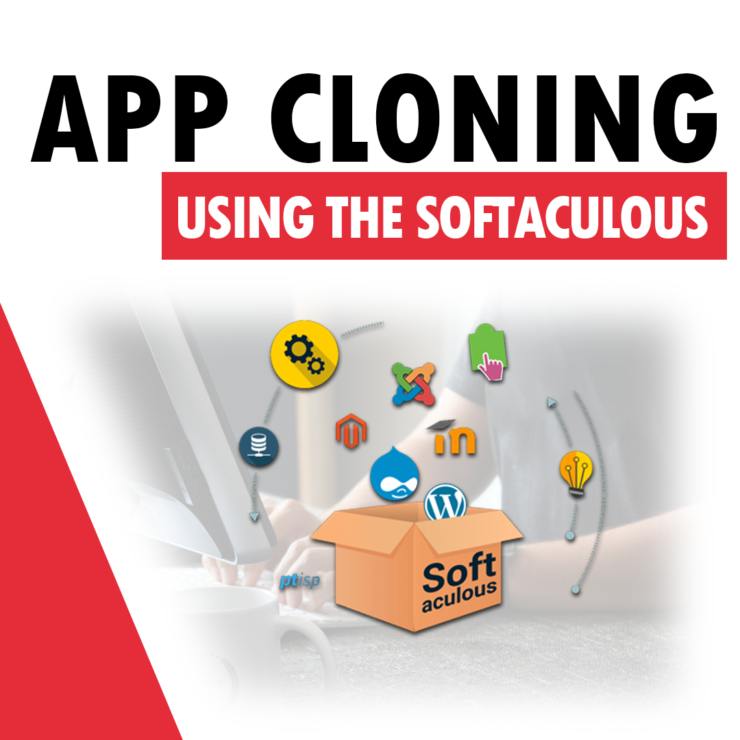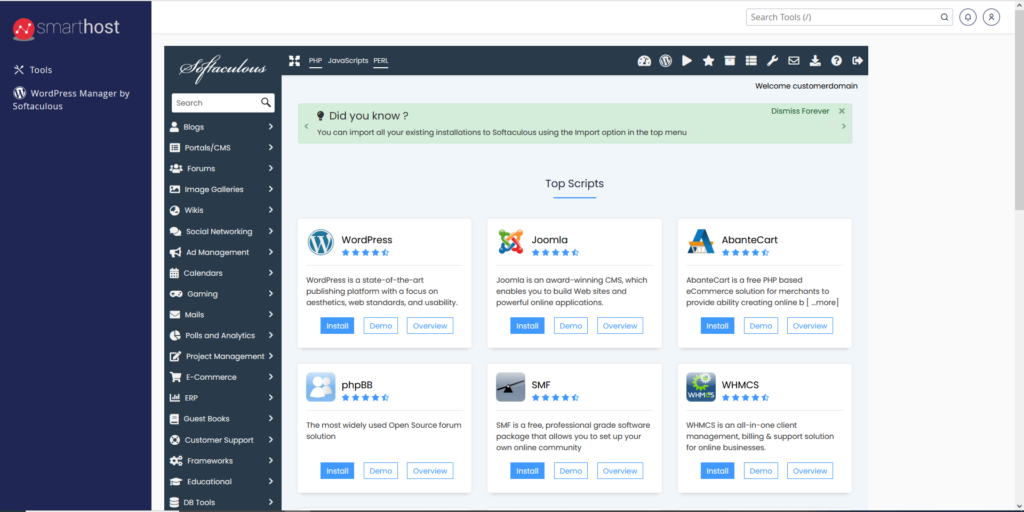
A useful option in softaculous is cloning. This feature allows us to copy an existing application with its content. Thanks to this functionality, we can test changes on a copy of our website without worrying about problems in the operation of the correct website. The cloning process itself takes very little time and is intuitive, and most importantly, it is the same for all applications.
How to clone an application?
In cPanel we go to “Softaculous App Installer” and then to “All installations”. We will then see a list of currently installed applications that we can manage. If you have a manually installed application and it is supported by softaculous, and you want to manage it from softaculous, it must be imported.
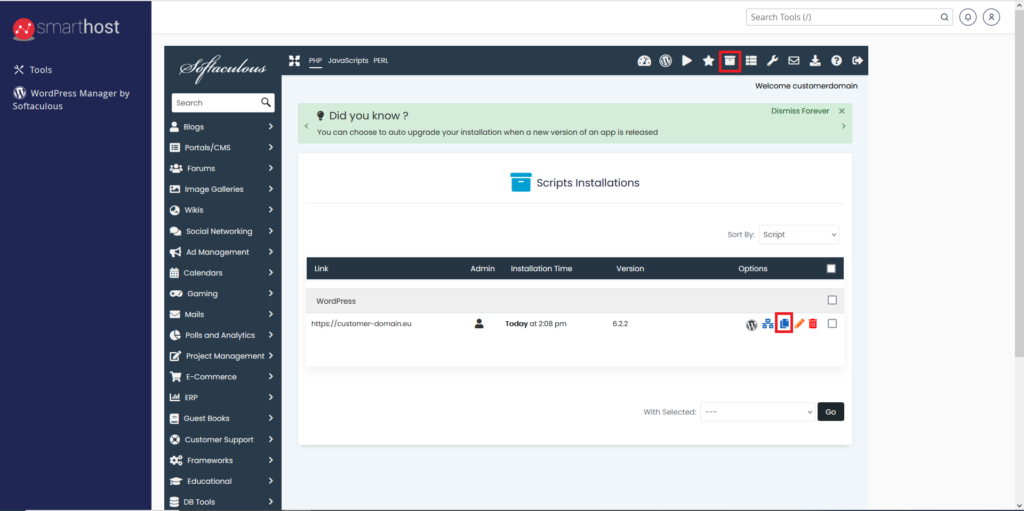
Then, to start cloning, click on the clone icon assigned to the application you are interested in.

Application cloning – configuration – step by step
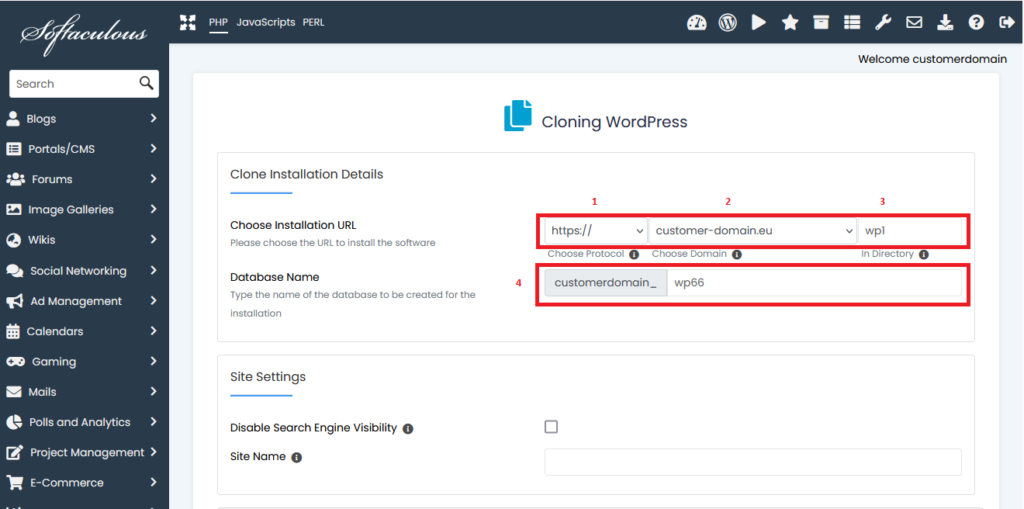
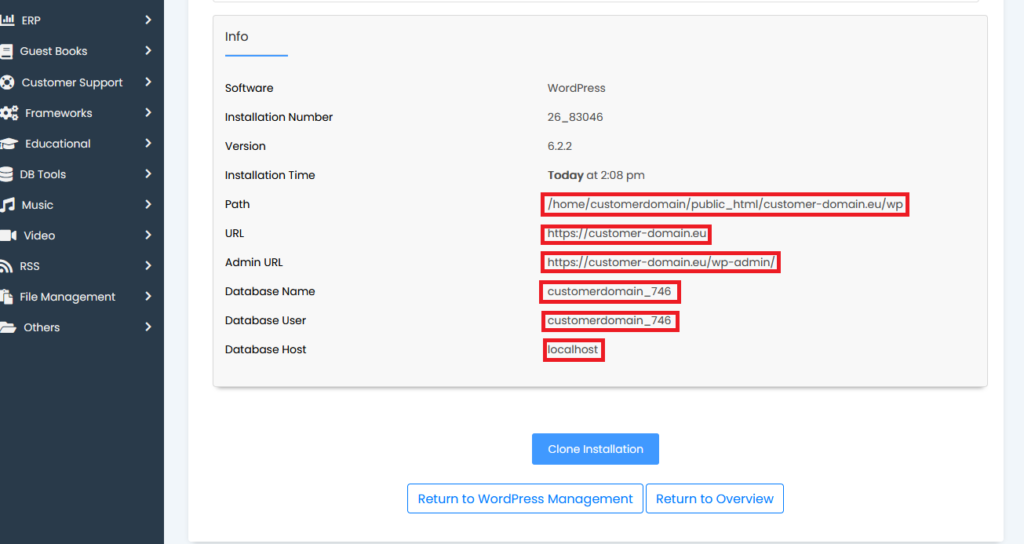
1.We recommend leaving https:// as we provide free SSL certificates (more information here).
2.The name of the domain where the cloned application is to be installed.
3.The name of the directory where the cloned application is to be installed.
4.The name of the database to be used for the installation. We recommend leaving the default value.
“Disable Search Engine Visibility” – This is a feature that allows you to prevent search engines such as Google from indexing your site. If this option is enabled, search engines will not see your site’s content, which may affect your search engine ranking. Please note that this feature should only be used in special situations, such as creating a site that is not ready to go live yet.
“Guestbook name” – is a tool that allows visitors to add comments on the site without having to create an account. This is a popular way for people to express their views and opinions on the content of the site. In WordPress, you can find various plugins and themes that help you create and manage your guestbook.
All that’s left to do is click “Clone installation” and after a while you should see the following message:
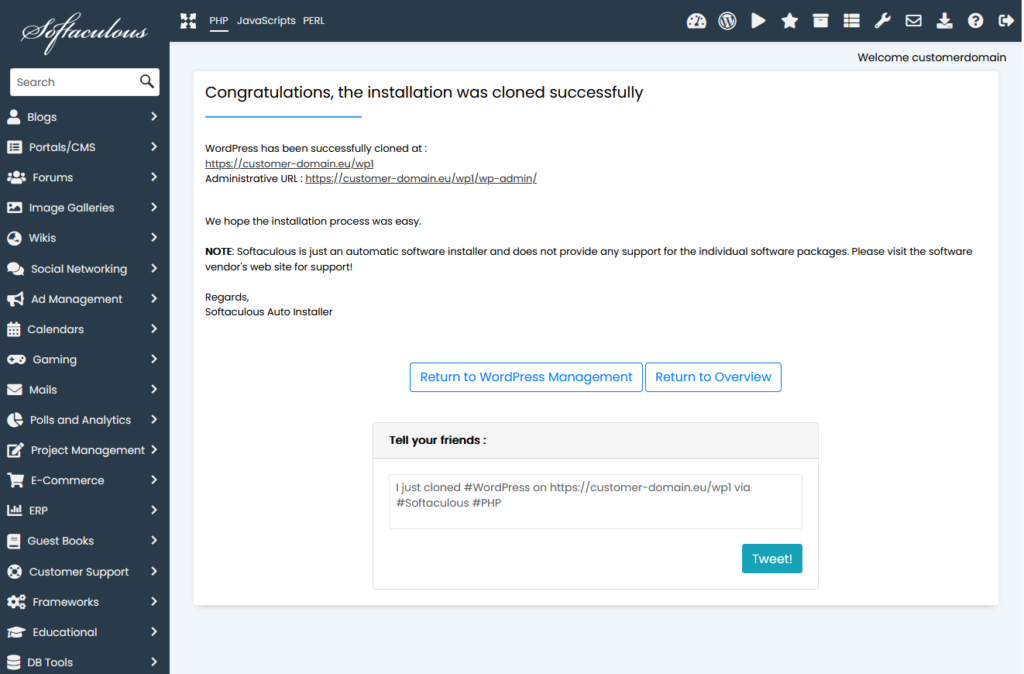
- Application cloning using the Softaculous autoinstaller - July 14, 2023