Direct links, or permalinks, are URLs that lead to specific pages on your WordPress site. Changing them alters the character string following the slash in a webpage’s URL. This string is also known as a “slug.”
The importance of permalinks
In the URL https://client-domain.com/contact/, the slug is /contact. A well-structured permalink ensures each page on your site has a unique, user-friendly address. Properly chosen permalinks improve user experience (UX) by creating easy-to-understand, memorable links. In this article, we explain how to easily modify permalinks in WordPress.
How to change permalinks
You can adjust permalinks at any time from the WordPress dashboard. Go to Settings and then Permalinks to choose from several options. Keep in mind that for existing pages, changing permalinks impacts SEO, as the old URL will lead to a 404 error. WordPress doesn’t automatically redirect to the new URL, so it’s essential to manually set up 301 redirects for any altered URLs.
For this reason, it’s best to configure permalinks as soon as possible, ideally right after installing a new WordPress site.
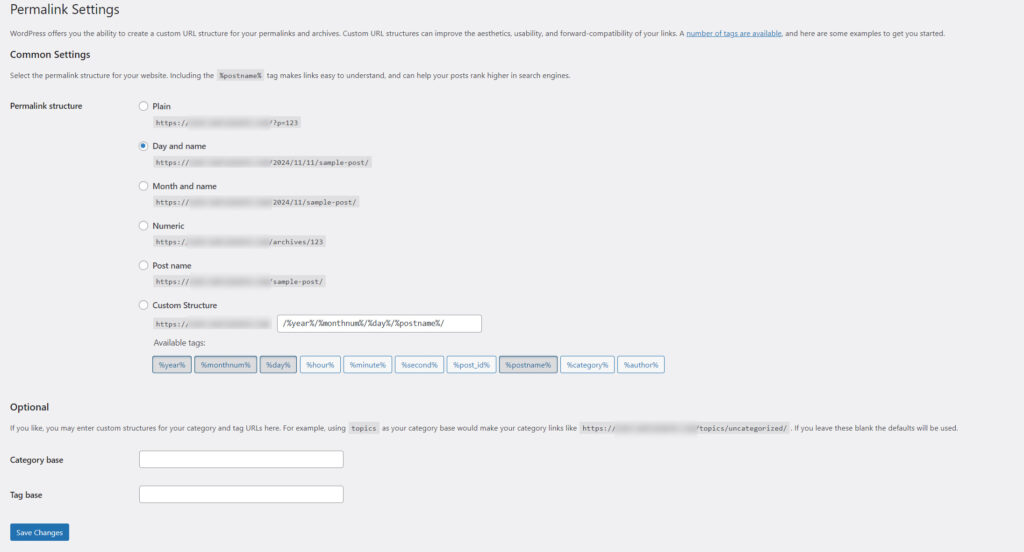
We can choose:
- Plain
- Day and name
- Month and name
- Numeric
- Post name
- Custom structure
We recommend using the Post name or a custom structure to avoid unnecessary elements in the slug. This results in the most user-friendly URLs. For a custom structure, you can use the following slug elements:
- %year%
- %monthnum%
- %day%
- %hour%
- %minute%
- %second%
- %post_id%
- %postname%
- %category%
- %author%
Changing the permalink for a specific subpage or post
In WordPress, you can also change permalinks for individual pages or posts if you don’t need to apply edits site-wide. To do this, simply go to the Permalink section in the sidebar of the page or post editor:
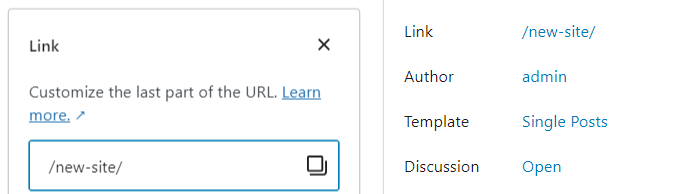
This lets you adjust only the URLs that need to be unique. If you notice a number at the end of a slug, such as page-name-2, it means there’s already a resource with that name, whether it’s a different post, page, or attachment. It might be located in drafts or the trash, so always ensure your permalinks have unique names.
- Endpoints in WooCommerce - February 25, 2025
- Product sorting in WooCommerce - January 23, 2025
- Featured products in WooCommerce - January 21, 2025

