A downloadable product in WooCommerce is a product that appears as a digital file, available for download after the purchase by the customer. In this article, we presented how to properly add files for download and what to pay attention to in practice.
How to properly set a downloadable product in WooCommerce
We select the Downloadable option in the the Product data section. Remember, that we can place a physical product and a downloadable product in one product in WooCommerce. So if we do not intend to do this (to avoid having to provide a shipping address and charge shipping costs), we should select the Virtual option also.
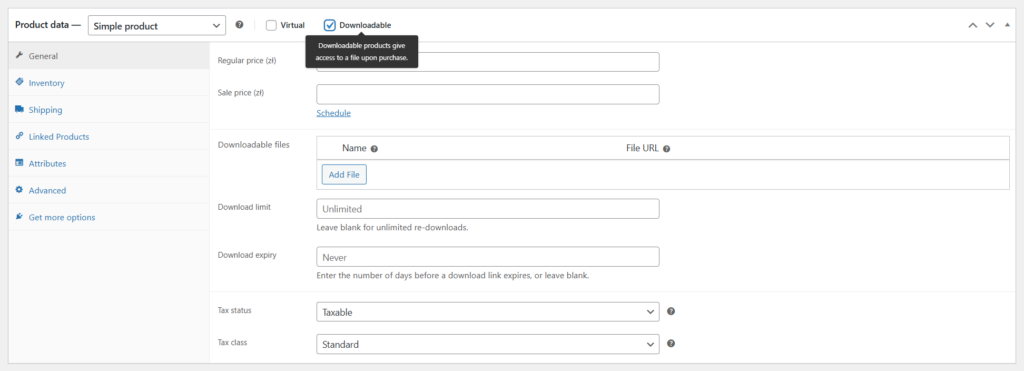
After selecting downloadable option, a field will appear for uploading a file from our device directly to the WooCommerce store. After making a purchase, the customer receives a link to download the file to their email address.
Downloadable product options
It is worth noting that when attaching a file for download, we can set two additional options:
- download limit – we can specify how many times the user can download a given file after purchase, the default is unlimited. If we enable multiple downloads, in case the customer loses the file etc., it is easier for them to find the post-purchase email containing the correct link,
- download expiry – allows to restrict for how many days file can be downloaded after purchase. By default, this field remains empty, which does not impose any restrictions on the customer.
Variations in WooCommerce and download option
To set the product for download in the case of variants, after their configuration we must go to the options for each of them, check the Downloadable checkbox and add a file, and also set additional options if necessary.
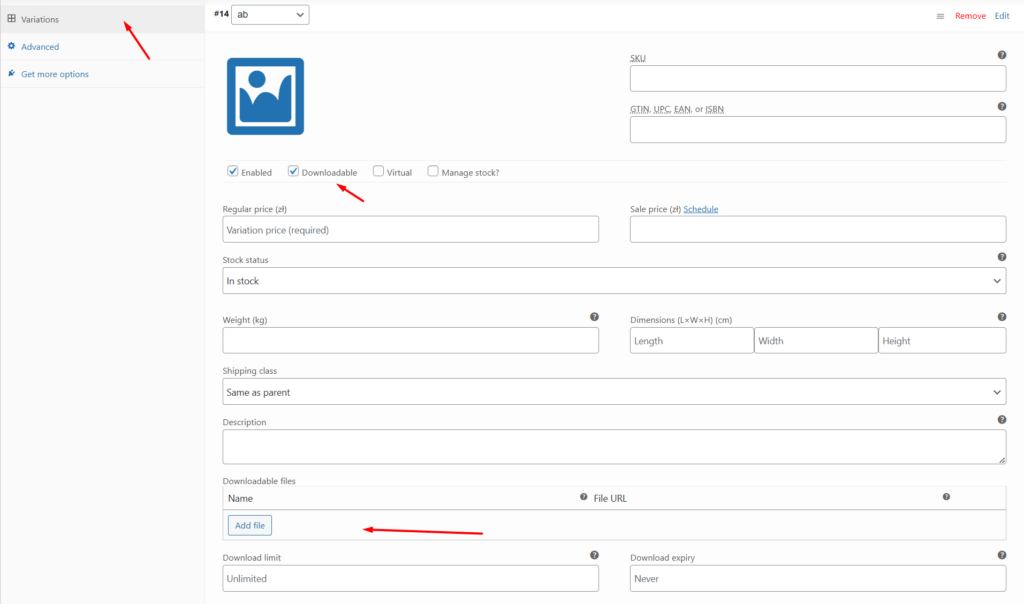
Advanced downloadables product options in WooCommerce settings
It is worth remembering that in the general settings of the WooCommerce plugin in the Downloadable products section, we will find advanced download options that will globally force certain settings. Let’s change them only when we are sure what effect we want to achieve.
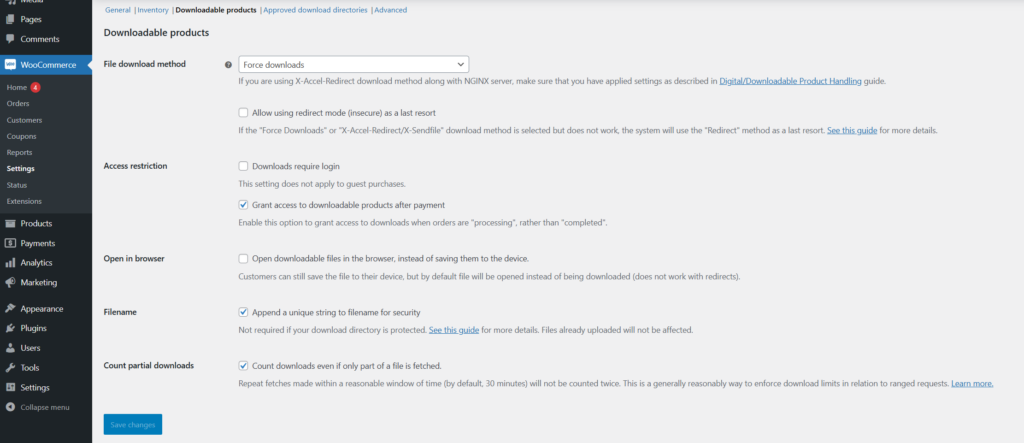
Details of these settings can be found in the official WooCommerce documentation. Here we can force logging in to download the file (this eliminates downloading by guests, i.e. people without a customer account), or downloading only after receiving payment (selected by default). This is also where, for security reasons, the option to change the name of the downloaded file or the restriction for partial downloads is selected. So let’s use these options carefully.
What files are suitable for downloading
Not all files should be shared and can be uploaded. If we want to add open files such as .docx, for security reasons we should pack them into a .zip file. This applies to most rare extensions, and certainly .exe files, etc. However, we can add photos or .pdf files without any problems. Too large files are also not recommended, if we do not have the possibility of further optimization, consider dividing them into fragments (this applies to older versions of audiobooks, for example) or placing them on an external platform and granting the client access (e.g. to watch a video on Vimeo, without having to download to their own device).
- Endpoints in WooCommerce - February 25, 2025
- Product sorting in WooCommerce - January 23, 2025
- Featured products in WooCommerce - January 21, 2025

