Mail client configuration data:
Login:
Our email address created by: cPanel → Email Accounts
For example: contact@client-domain.eu
Password:
The password we provided when creating the email account.
By choosing POP3, we download e-mails from the server and do not leave a copy of them on it. If we want to synchronize mail on multiple devices, we should choose the IMAP protocol.
| Connection with SSL/TLS(recommended): Incoming mail server: mail. + our domain np.: mail.client-domain.eu Port IMAP: 993, port POP3: 995 Outgoing mail server: mail. + our domain np.: mail.client-domain.eu Port SMTP: 465 | Connection without SSL/TLS: Incoming mail server: mail. + our domain np.: mail.client-domain.eu Port IMAP: 143, port POP3: 110 Outgoing mail server: mail. + our domain np.: mail.client-domain.eu Port SMTP: 587 |
Example configuration in the built-in Mail program in Apple’s system
To add an email account in the Mail application, click Mail in the upper right corner of the screen and then Add account…
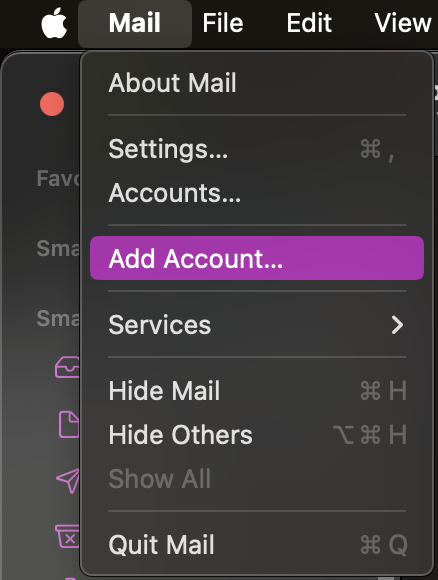
In the next step, select the Other Email Account… option.
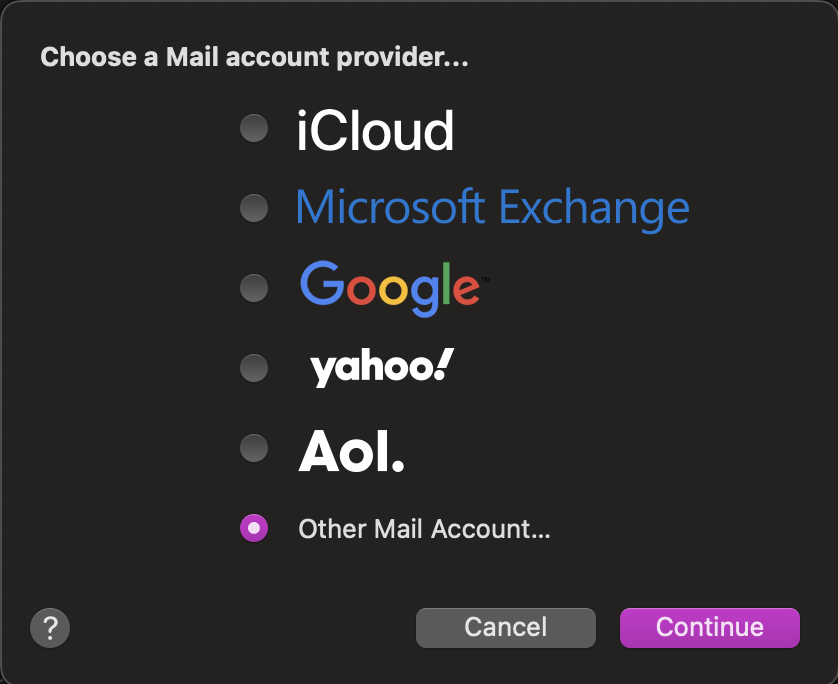
In the window that will appear on the screen, fill in your email address, password and mail servers by entering mail.client-domain.eu, as client-domain.eu you should enter the name of your domain.
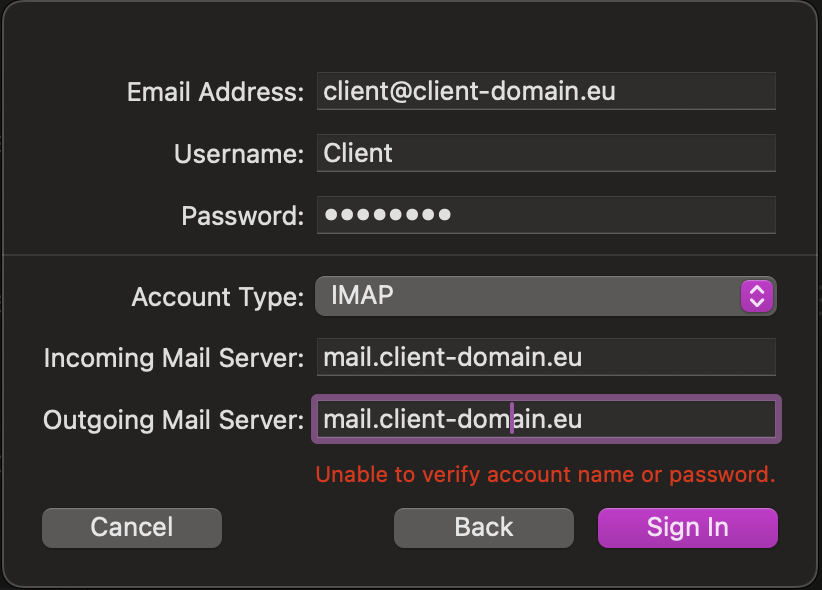
After providing the correct access data, your email should be configured correctly.
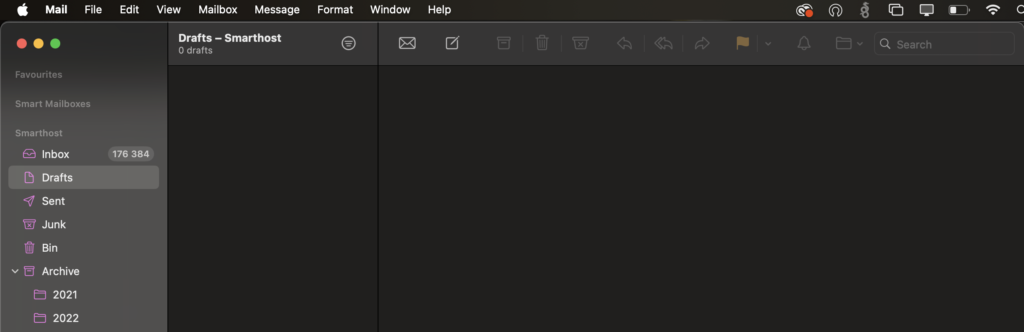
Latest posts by Aleksandra Grygiel (see all)
- How to properly configure the email client in the Mail app in Apple? - August 14, 2024
- Creating a CRON Job in the Task Scheduler - December 6, 2023
- Enabling SSL certificate in Joomla - July 14, 2023

